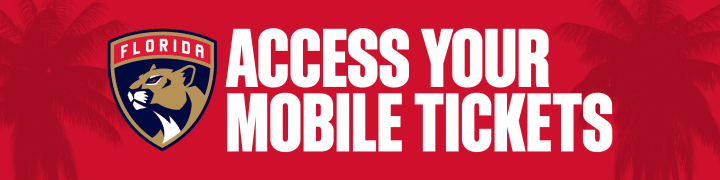
Mobile Ticketing FAQs
What is Mobile Ticketing?
Mobile Ticketing gives you access to enter the arena without the need of a physical, paper ticket. No more worries about losing a ticket or realizing you left your ticket at home. You can now use your mobile device to access your Florida Panthers Account Manager.
Download the Panthers GameDay App for free on the iOS App Store or Google Play Store, prior to arriving at the arena. View and download your Mobile Tickets before arriving at the arena for ease of access! Screenshots and printouts will not be accepted for entry.
Why do the Florida Panthers provide Mobile Ticketing?
Mobile ticketing is the safest, most convenient, fastest, and flexible way to receive and manage tickets.
Mobile Ticket Provides:
• Quick and easy entry to the arena using your mobile device
• The ability to manage, transfer or sell your tickets at any time
• Reduced risk of lost, stolen, counterfeit or forgotten tickets
• Allows contactless entry
What if I forgot my password?
Click 'Forgot Password?' and enter the email address associated with your account. Check your email to reset your password.
Can I print my ticket at home via PDF?
Ticket printing is no longer an option. The Florida Panthers and Amerant Bank Arena are committed to providing a secure and convenient ticketing experience. A mobile ticket reduces the risk of lost, stolen, counterfeit or forgotten tickets.
What if I forward tickets to the wrong email address or phone number? Can I recall tickets that I have sent?
If tickets have not been accepted by the recipient, you can cancel a transfer. You will need to log into the Panthers App to cancel the transfer.
Can I have multiple tickets on a single phone?
Yes. Once you select your event, you will be able to swipe left and right through the available tickets.
- We encourage you to send a ticket to each person in your group for easier entry and movement throughout the arena.
What if my entire party is not with me when I am ready to enter?
• We strongly recommend that you transfer each individual attendee their ticket through Account Manager prior to arriving at Amerant Bank Arena.
• Guests will be able to access tickets via the Panthers App.
• The Panthers App is free and can be download on the App Store and Google Play Store.
• We recommend that all guests view and download their mobile tickets before arriving at the arena for ease of access!
Can I use a screenshot of my ticket?
Screenshots of tickets will not be accepted. Our mobile tickets include an enhanced ticketing technology that refreshes every few seconds, making it impossible for barcode to be captured from a screenshot. Mobile tickets must be presented within the Panthers App.
What if I lose connectivity or cannot connect to my account?
We encourage you to download your tickets to your smartphone before heading to the arena and store them in the wallet on your smartphone.
What is the alternative option if my phone breaks, dies, is lost or stolen on game day or prior to arriving?
You will need to visit the Box Office on the day of the event. Please have a valid ID for the name on the account.
What do I do if I do not have a smartphone?
Please visit Box Office on the day of the event. Please have a valid ID for the name on the account.
What if I have a question about Mobile Ticketing not listed here?
Please visit Box Office on the day of the event. Please have a valid ID for the name on the account.
If you are a Territory Member, please contact your Membership Services/ Premium Membership Services Account Manager should you have additional questions or require any assistance at 954-835-7703.
