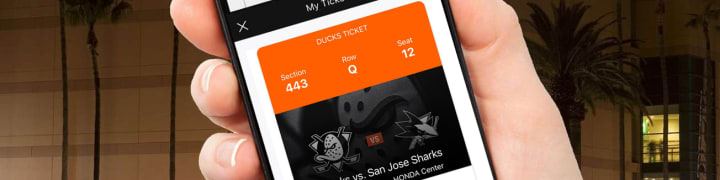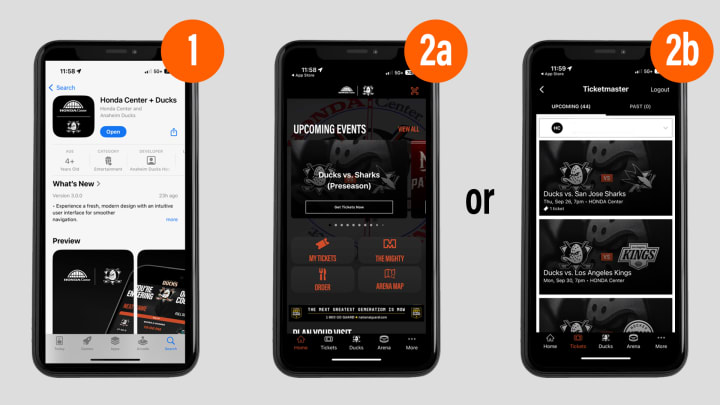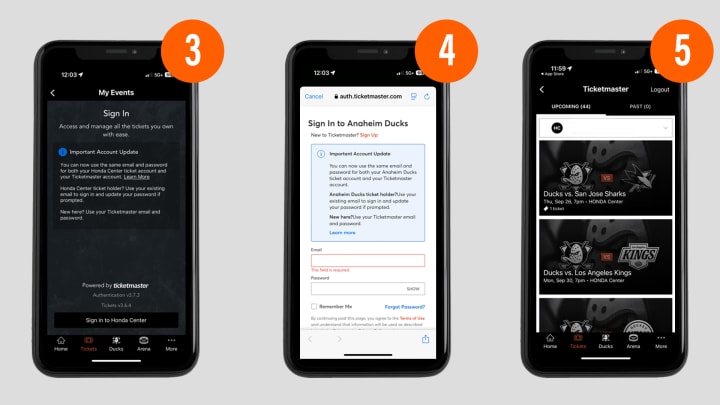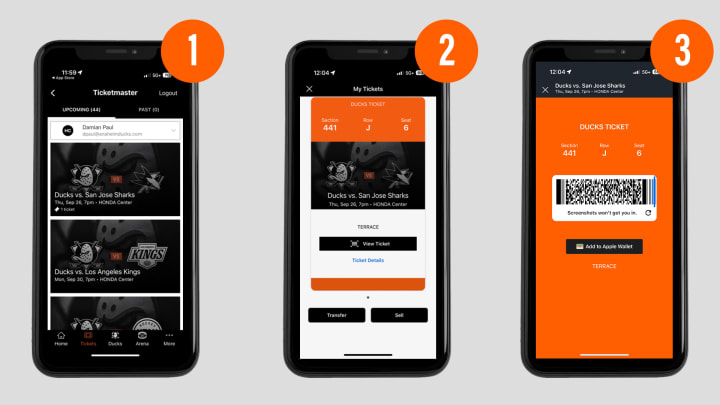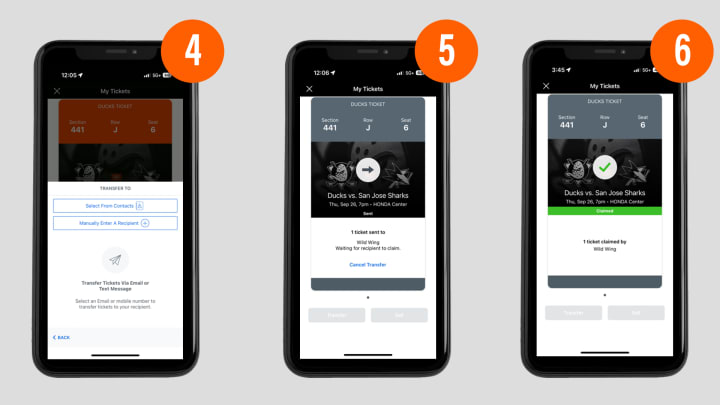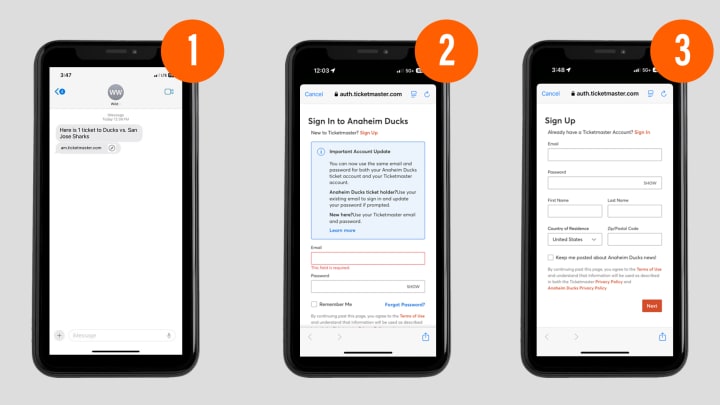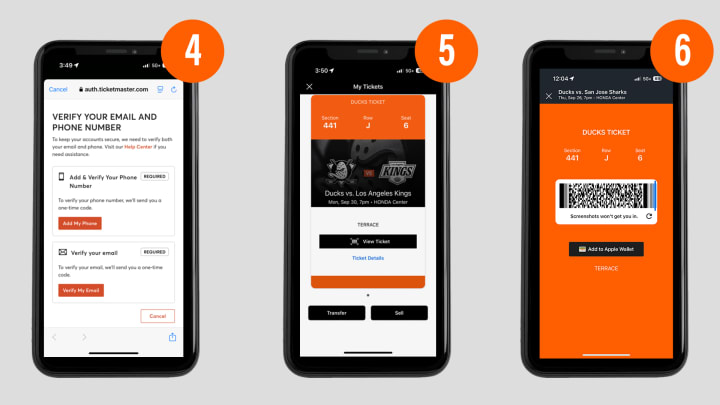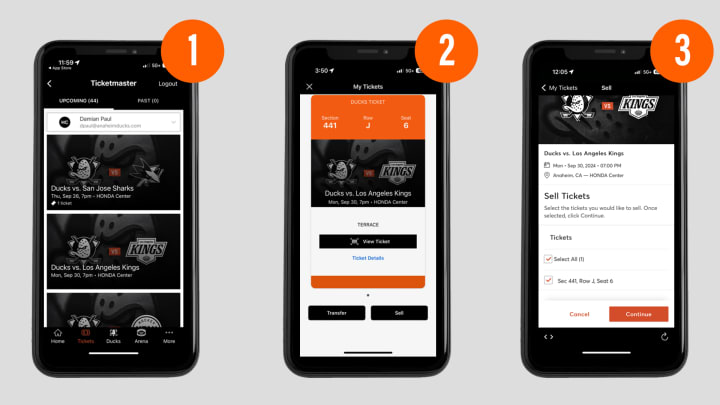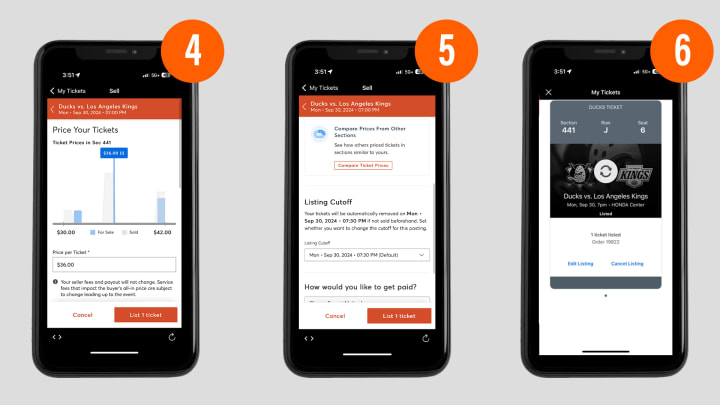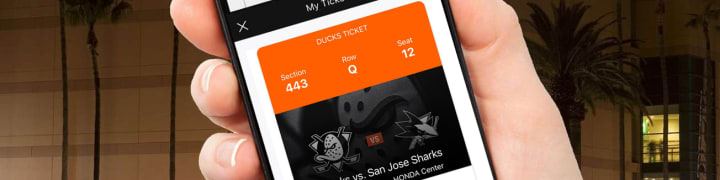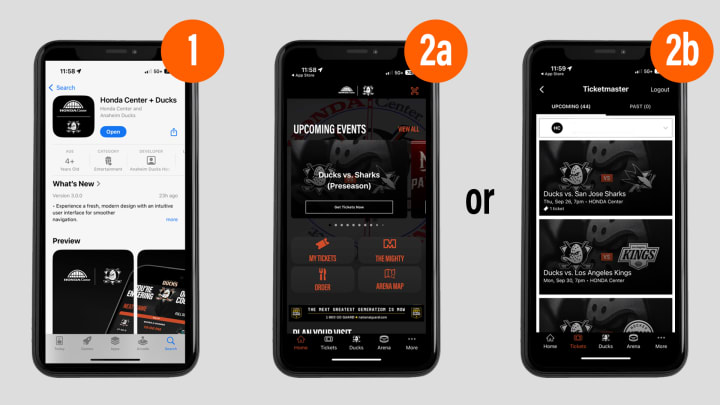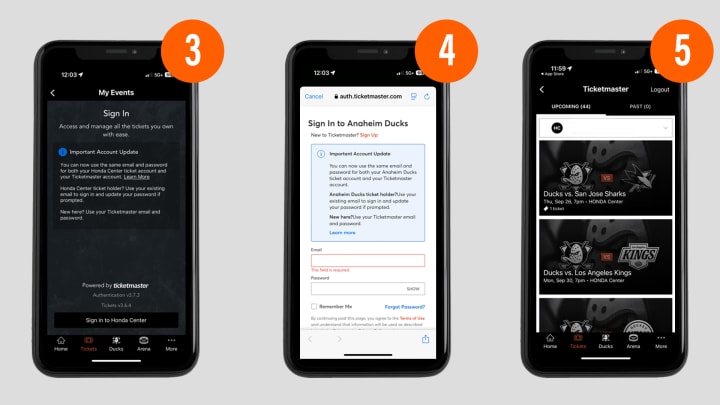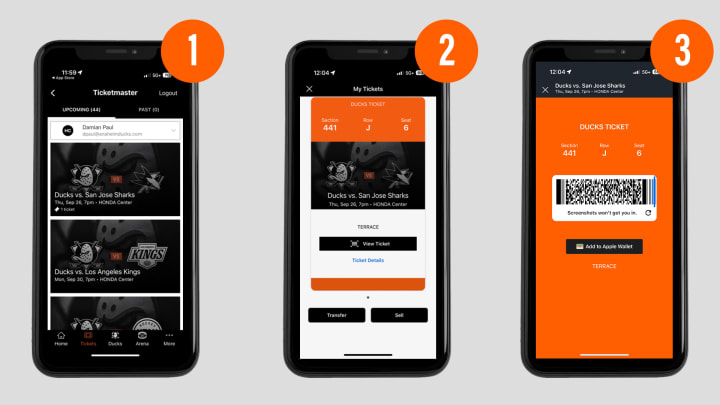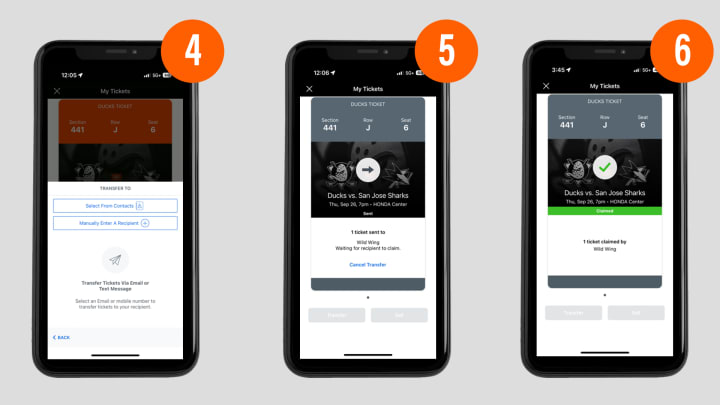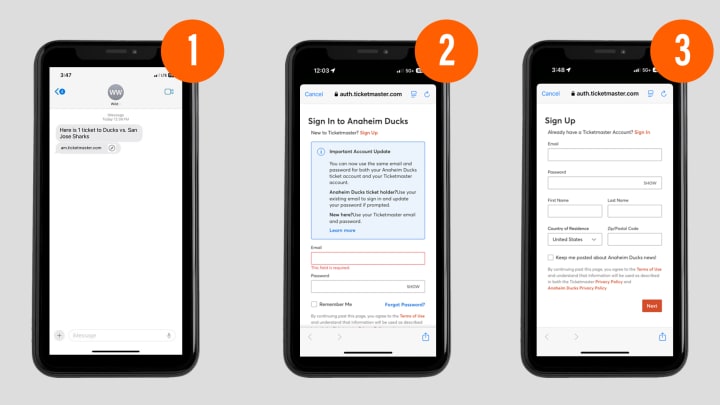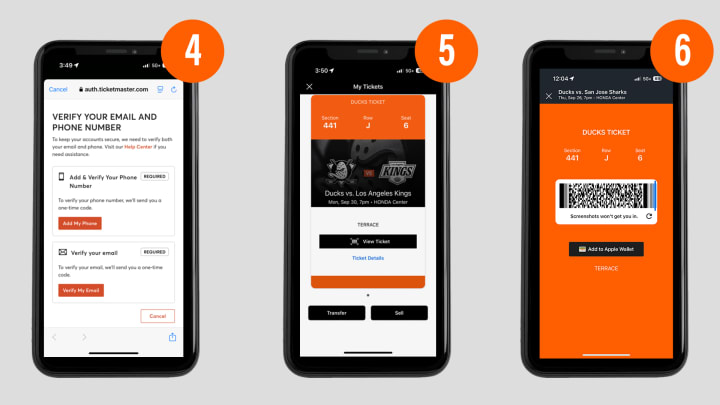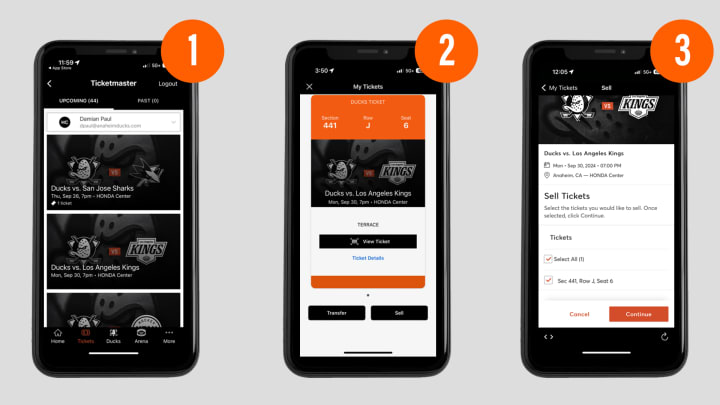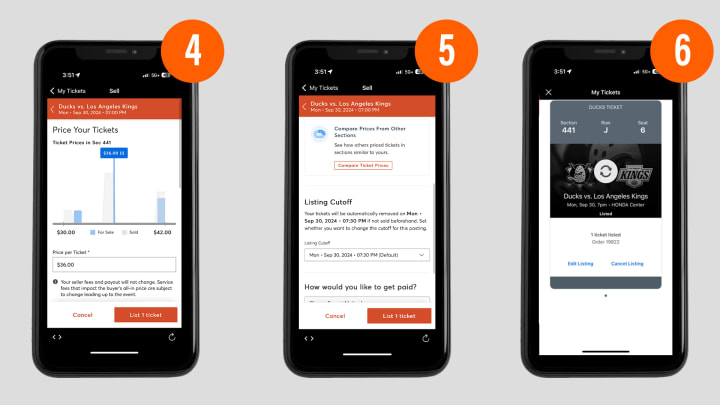With the new Ticket Master Account update, the Ducks will no longer offer print from home PDF tickets due to the frequency of fraudulent PDF tickets and the ease of fraudulent ticket activity from that delivery option. Honda Center will no longer accept any form of print at home paper tickets for Ducks games or other Honda Center events.
All-Event Premium Suite Members will be sent authorized ticket stock in the mail and will have access to transfer digital tickets on their mobile device.
All single game tickets purchased from Ticketmaster or other authorized ticket retailers will only have access to their mobile ticket.
Customers who do not have access to a mobile device can receive a printed ticket through Will Call.
- Fans who screenshot their Mobile QR code and print from home will not be allowed entry.
- Fans who create their own PDF or purchase a PDF from an unauthorized secondary seller will need to contact the source they received their ticket from for further assistance.
For any questions, please email [email protected].