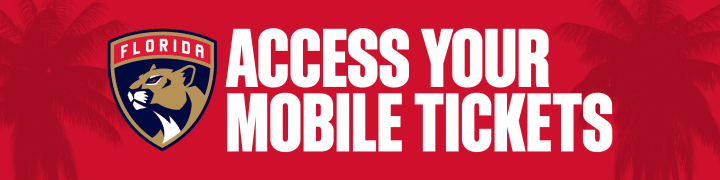Please download the Panthers GameDay app and follow the step-by-step instructions below to access and manage your tickets.
We are a MOBILE ONLY arena. We strongly encourage you to view and download your mobile tickets within the Panthers GameDay app before arriving at the arena! You can also add tickets to your Apple Wallet or Google Play Store.
The Panthers GameDay app is free and can be downloaded from the App Store and Google Play Store.
Stay tuned for new mobile ticketing guidelines for the upcoming 2025-26 season.