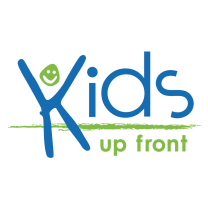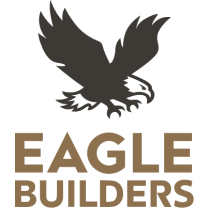Accessing Your Mobile Tickets
Rogers Place is committed to providing guests a safe and secure ticketing experience. A mobile ticket is the safest, most convenient and flexible way to receive and manage tickets while increasing protection against fraud and lost or stolen tickets.
To access your mobile tickets, download the Rogers Place Official App from the Apple App Store or the Google Play Store. Once in the Rogers Place App, go to Tickets and select the Account Manager tile applicable to your event/game. Browse for the specific event you’re looking for and tap to see your tickets. When you arrive at Rogers Place, present your smartphone to the Fan Experience staff to have your ticket scanned. If you have guests and multiple tickets on your phone, simply swipe to navigate between them.
Alternatively, if you have an iPhone, you can store your tickets in your Apple Wallet. If you’re an Android user, you can save your tickets to your phone through Google Pay (formerly known as Android Pay). To do so, open your Account Manager select the specific game you’re looking for and select ‘Add to Apple Wallet’ or ‘Add to Google Pay’. Your tickets will now show up in your mobile wallet.
*Please note screenshots of your tickets are unable to be scanned.
How to Sell Your Tickets
Selling your tickets is easy using the NHL Ticket Exchange platform through your Oilers Account Manager! The NHL Ticket Exchange is the only safe, secure and authorized site for the resale of Oilers tickets.
To post your tickets:
- Log in to your Account Manager with your Season Seats email and password.
- Click My Events
- Select the relevant game
- Click Sell Tickets*, check the box next to the tickets you wish to sell and click Continue
- Enter your preferred listing price, cutoff date and time, and payout method. Click List Tickets
- You’re done! You will receive a confirmation email via Ticketmaster once your tickets have sold.
Once tickets are sold, you will no longer have access to these tickets and the listing cannot be reversed. If you need to cancel a listing before the tickets are sold, select the relevant game and click Remove Listing next to the posted tickets. If you're unable to cancel, your tickets are likely in the process of being sold to another buyer.
* Please note for security reasons, a window will open prompting you to authenticate your account. Enter the one-time code sent by Ticketmaster and click Confirm.
Helpful Tips:
- Oilers Season Seats are priced below retail price. Please consider this prior to setting your price when selling your seats. You may want to review pricing of other available tickets before setting your price.
- Consider using the available tools to review ticket prices for sold and currently listed seats in your section. You can also compare prices across other sections for better insights.
- When choosing your payout method, select ‘Deposit to Chequing Account’ if you prefer to receive your funds directly. If you select ‘Account Credit’, the payout will be applied to your account as a credit, which must be used for future purchases. Please note that resale credits are non-refundable.
- All customers selling tickets through the Ticketmaster platform must complete a Seller’s Tax Details Form. If you haven’t already done so, you will receive an email from Ticketmaster requesting you to complete it. This form is required for funds to be released from any ticket resales you facilitate. Click here for more details.
How to Transfer Your Tickets
- Log in to your Account Manager using your Season Seats email and password.
- Click on My Events
- Select the relevant game
- Click Transfer*
- Select the ticket(s) you would like to transfer and click Continue. Please note tickets can only be transferred for one game and to one recipient at a time.
- Select the recipient. Previous recipients will be saved for easy selection. To send to a new recipient, click Add a New Recipient and enter their contact details. Once your recipient is selected, click Transfer.
- You’re done! The ticket recipient will receive an email from Ticketmaster to accept the tickets, and you'll be notified once they have successfully claimed them.
Once tickets are transferred and accepted by the recipient, you will no longer have access to them and the transfer cannot be reversed. If you need to cancel a transfer before the recipient accepts the tickets, select the relevant game and click Cancel Transfer next to the transferred tickets.
* Please note for security reasons, a window will open prompting you to authenticate your account. Enter the one-time code sent by Ticketmaster and click Confirm.
For additional assistance, please contact our Season Seat Service team at [email protected] or call/text 780-414-GOAL (4625).
How to Donate Your Tickets
If you have tickets that you cannot use, consider donating them to kids in Oil Country through the Seats for Kids program presented by Eagle Builders.
To donate your tickets:
- Log in to your Account Manager with your Season Seats email and password.
- Click My Events
- Select the relevant game
- Click the three dots More button and select Donate*
- The Edmonton Oilers Community Foundation will receive your tickets electronically via email and your original tickets will no longer be valid
Once your tickets are donated, you will no longer have access to the tickets and the donation cannot be reversed.
The deadline to donate your tickets is at noon, three business days prior to the selected game.
Frequently Asked Questions:
Can I receive a tax receipt for the tickets I donate?
The Edmonton Oilers Community Foundation will issue a charitable tax receipt for the value of the tickets donated if they are received a minimum of three business days prior to the date of the game. This deadline is effective at noon, three business days before the game.
How do charitable organizations get tickets?
If you would like to become part of the Seats For Kids program, please email Kids Up Front at [email protected].
Are the tickets only for children?
At least half of the game tickets must be used by children aged 17 or younger. The remainder can be used by their family members, chaperones or members of the charitable organization who are escorting the child or children to the game.
Our Partners
If you are having trouble accessing your tickets through the Rogers Place App, try the troubleshooting suggestions below. If you continue to experience difficulties, please call us at 780-414-4625 or visit the Box Office upon arrival for the game and we would be happy to assist!
Troubleshooting Suggestions:
- Update the Rogers Place app
- Ensure that you have the latest version of the Rogers Place app installed on your phone.
- Clear app cache and data (For Android users)
- You can try clearing the app and cache data by going to Settings > Apps > Rogers Place App > Storage. From there, you can clear the cache and data.
- Check your internet connection
- Ensure that your phone has a stable and active internet connection. If you are using data, try switching to Wi-Fi or vice versa.
- Restart your phone
- Turn off your phone and wait a few seconds, then turn it back on. This can help refresh the device and clear any temporary glitches.
- Check for system updates
- Ensure that your phone's operating system is up to date. App issues can often be related to compatibility problems with outdated OS versions.
- iPhones:
- Check Operation System
- Go to Settings > General > About
- Check for software updates
- Go to Settings > General > Software Update
- Check Operation System
- Android:
- Check Operating System
- Go to Settings > About Phone > Android Version
- Check for software updates
- Go to Settings > System > Software Update
- Check Operating System
- iPhones:
- Ensure that your phone's operating system is up to date. App issues can often be related to compatibility problems with outdated OS versions.
- Check app permissions
- Ensure that the Rogers Place app has the necessary permissions to access features on your phone. You can go to your phone settings, select the Rogers Place app and check its permissions.
- Try uninstalling and then reinstalling the Rogers Place app
- If you are unable to add your tickets to your digital wallet:
- Check for operating system updates and update if required
- Wait to access your tickets through the Rogers Place app within 48 hours of the game